Introduction
This is a universal flashing guide for Rockchip devices. Simply match the boot (system bootloader file) and system (system image file), and you can easily flash the specified system, such as Armbian, OpenWRT, AndroidTV etc.
Prerequisites
Hardware:
- Rockchip device (e.g., Panther X2, L1-Pro)
- USB cable (dual-headed USB-A)
- Computer (Windows (recommended), macOS, Linux)
Software:
- DriverAssitant (Rockchip driver)
- RKDevTool (Rockchip flashing tool)
- BootLoader (system bootloader file)
- System (system image file)
Flashing Procedure
This guide uses Panther X2 as an example:
- Install the Rockchip driver.
Download File : DriverAssitant_v5.1.1.zip
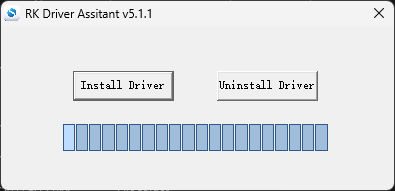
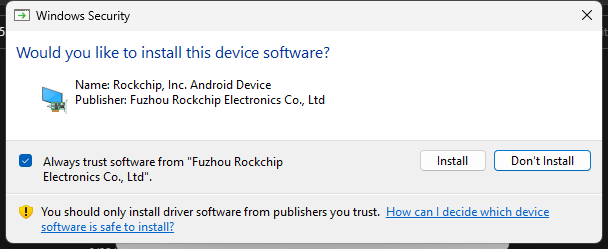

- Run the flashing tool.

Download File : RKDevTool_Release_v2.84.zip
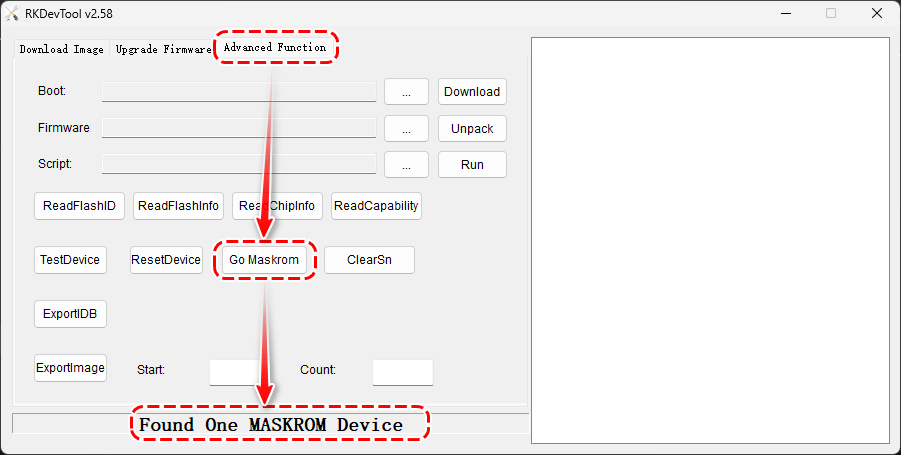
When the LOADER device is detected, go to the “Advanced Function” tab and enable “Maskrom” mode.
Note: MaskROM is a special type of read-only memory (ROM) made by Rockchip. It is used as an emergency boot mode for repairing or upgrading Rockchip’s system chips.

Return to the “Download Image” tab.
- The boot (system bootloader file) is the
rk356x-MiniLoaderAll.binin the flashing tool. - The system (system image file) is Armbian_23.08.0_rockchip_panther-x2_bookworm_6.1.35_server_2023.06.21.img.gz. Download and unzip it to a local directory.
Click the “Run” button and wait for Download image OK.
Power off and restart to enter the system.
Armbian System Default Information
| Name | Value |
|---|---|
| Default IP | Obtain IP from router |
| Default account | root |
| Default password | 1234 |
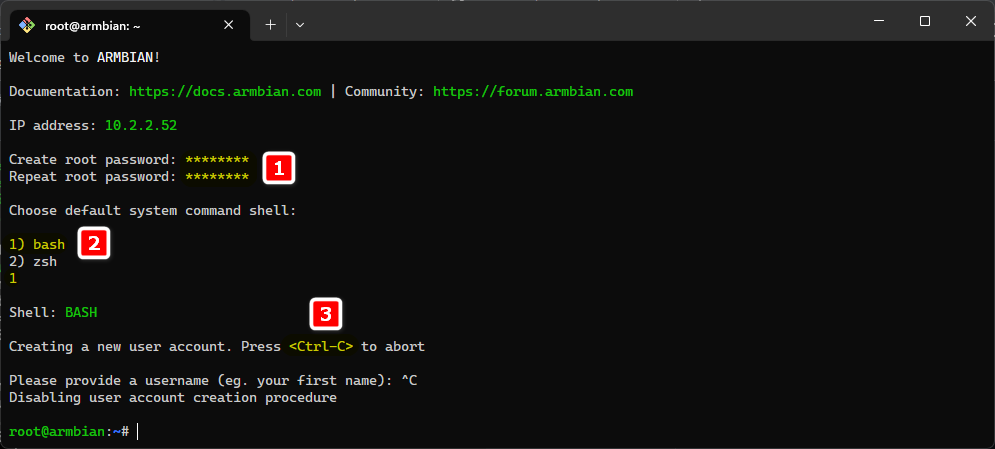
| Steps | Description |
|---|---|
| 1 | Set up root password (needs to be entered twice) |
| 2 | Select 1) bash |
| 3 | <Ctrl-C> to cancel creating a new account |

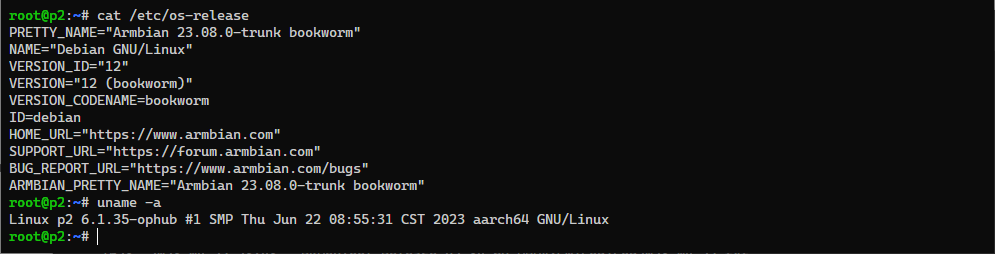
Fixing the Panther X2 USB Unrecognized Issue
Execute as root user:
sudo -i
The system will prompt for a password.
Run the following commands:
cd /boot/dtb/rockchip
dtc -I dtb -O dts rk3566-panther-x2.dtb > rk3566-panther-x2.dts
sed -i '/usb@fcc00000/{:a;n;/.*dr_mode = "otg";/!ba;s/dr_mode = "otg"/dr_mode = "host"/}' rk3566-panther-x2.dts
dtc -I dts -O dtb rk3566-panther-x2.dts > rk3566-panther-x2.dtb
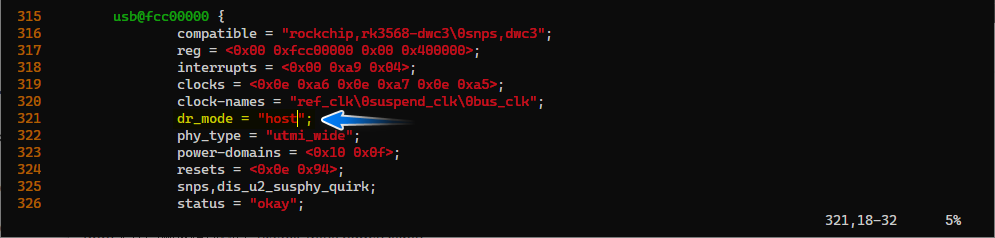
This command changes the
otgtohostwithin theusb@fcc00000block, meaning it changes the USB mode from OTG to Host mode. The USB device will act as a host, controlling data read and write operations with external devices.
Once the commands are executed, reboot the device for the changes to take effect:
reboot
After the reboot, the USB issues should be resolved, and the USB ports should function as expected in host mode.

Conclusion
This guide is for informational purposes only and is intended to make it easier for users to find and save the relevant information.
