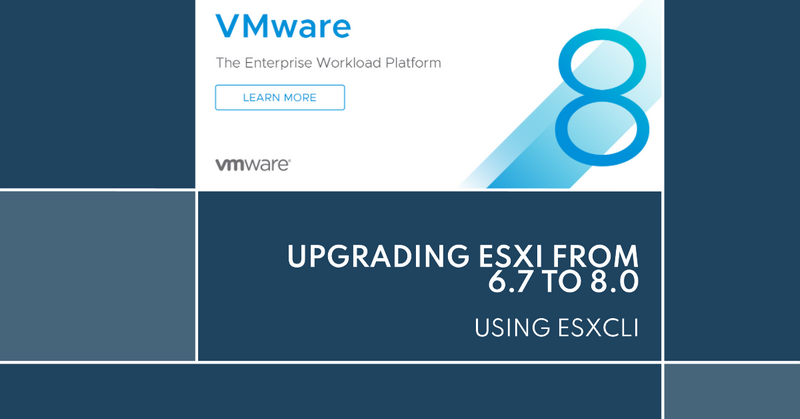Manual Upgrade ESXi from 6.7 to 8.0 via esxcli
| Preparation: |
Before deploying a host upgrade, ensure that all virtual machines in this host should be shut down and Back Up VMware ESXi Host Configuration.
- Download the upgrade file from VMware Official
There are two types of upgrade files
- The
.isois bootable and follow instructions. - The
.zipis upgraded via SSH using CLI commands.
In this scenario, I use Offline Bundle (.zip) to upgrade host.
| Upgrade Path |
Running ESXi 6.7U(1-3) or ESXi 7.0U(1-3), you can upgrade directly from these versions to ESXi 8.0.
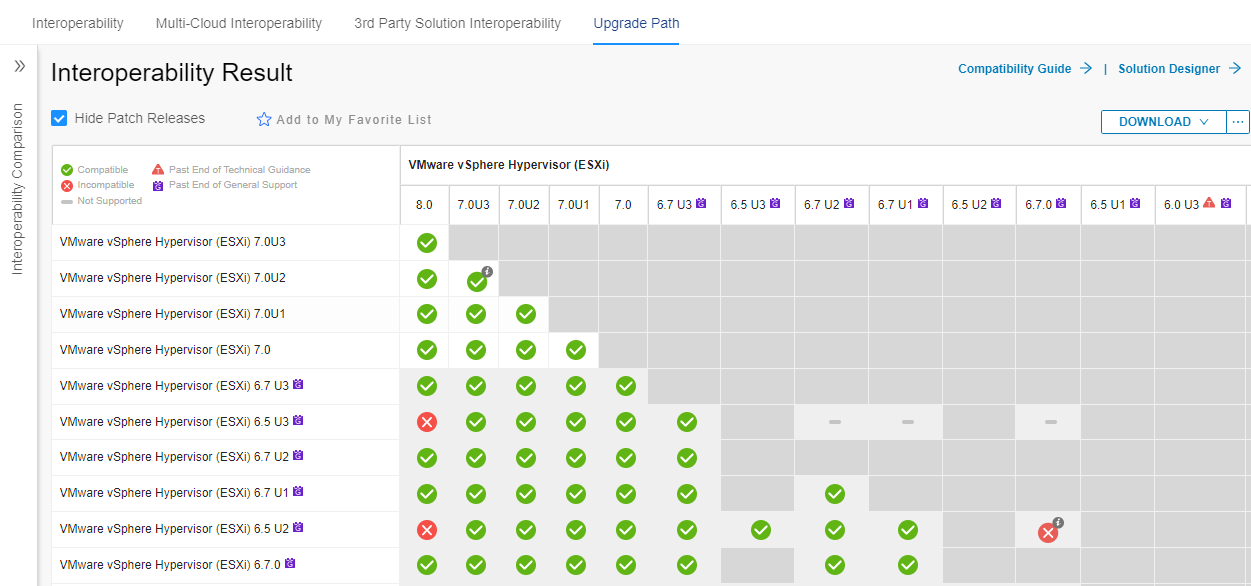
From: Product Interoperability Matrix (vmware.com)
| Upgrade Procedure: |
| From ESXi 6.7 to ESXi 6.7U3 |
| Hypervisor | Before | After |
|---|---|---|
| ESXi | VMware ESXi 6.7.0 | 6.7.0 Update 3 |
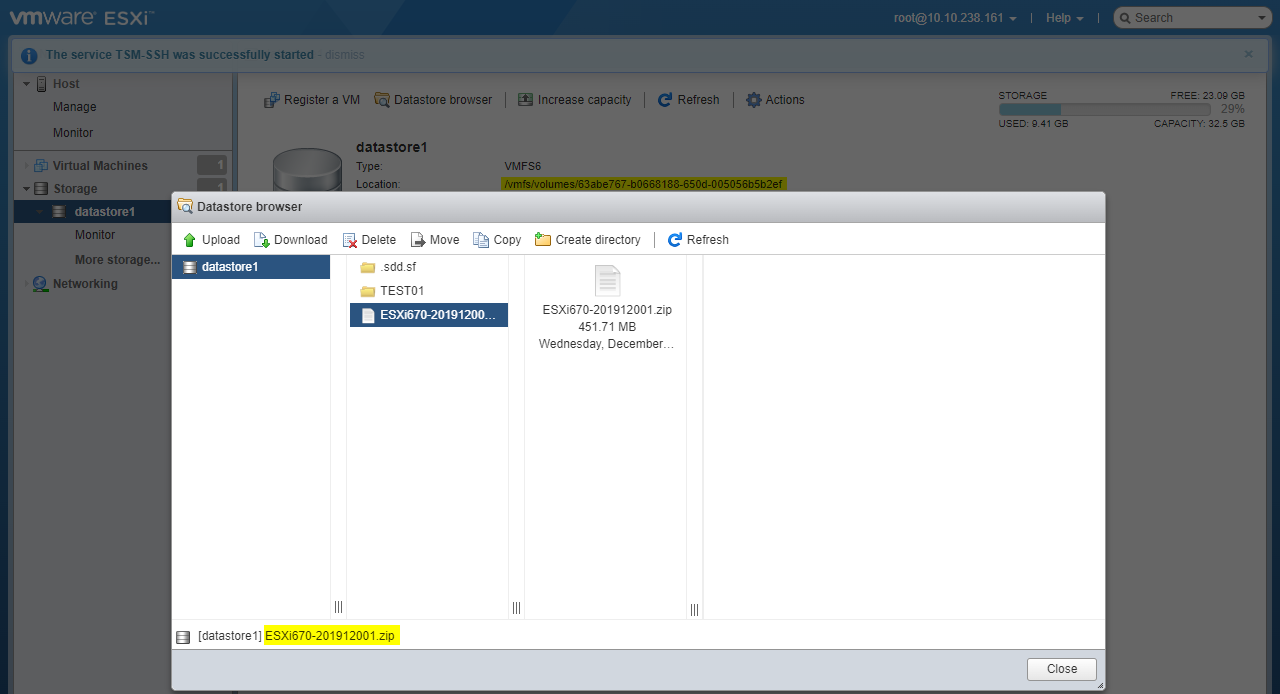
Upload the upgrade file(ESXi670-201912001.zip) to a datastore
The file location: /vmfs/volumes/63abe767-b0668188-650d-005056b5b2ef/ESXi670-201912001.zip
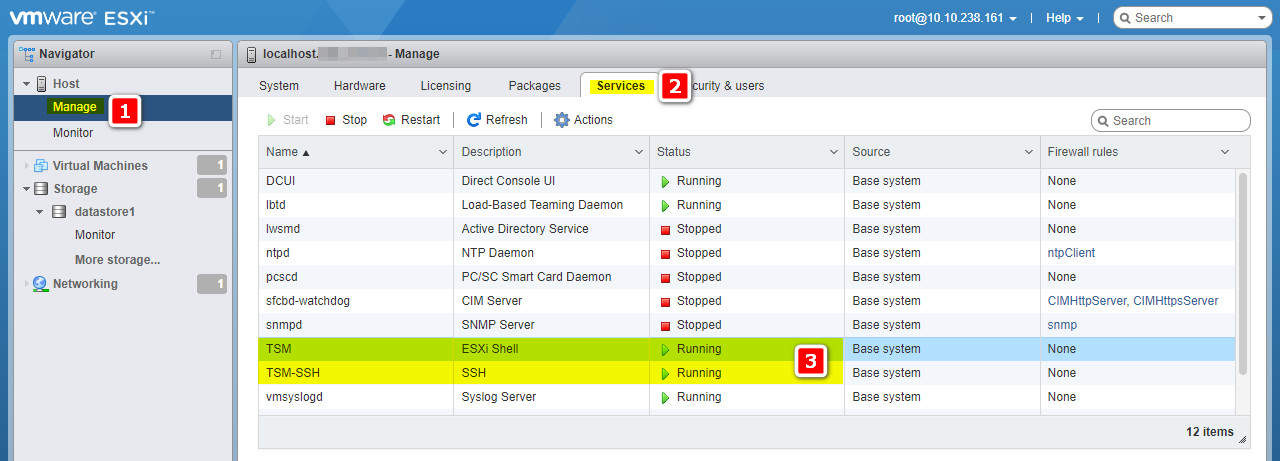
Enable SSH Service
Put the node into maintenance mode
connect to console via SSH.
vim-cmd hostsvc/maintenance_mode_enter
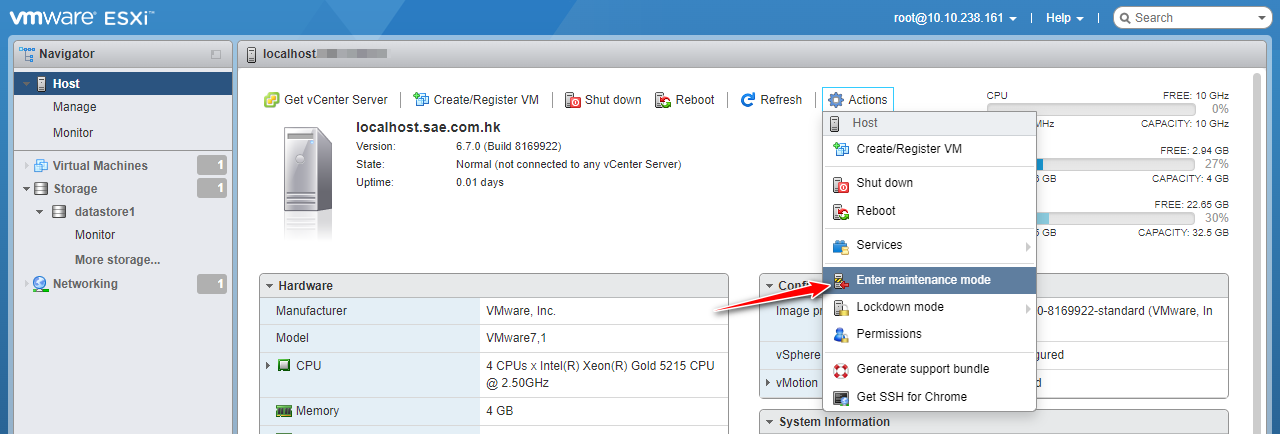
View the image profiles
Connect to the console via SSH and run the following command to check the image profile.
esxcli software sources profile list -d /vmfs/volumes/63abe767-b0668188-650d-005056b5b2ef/ESXi670-201912001.zip

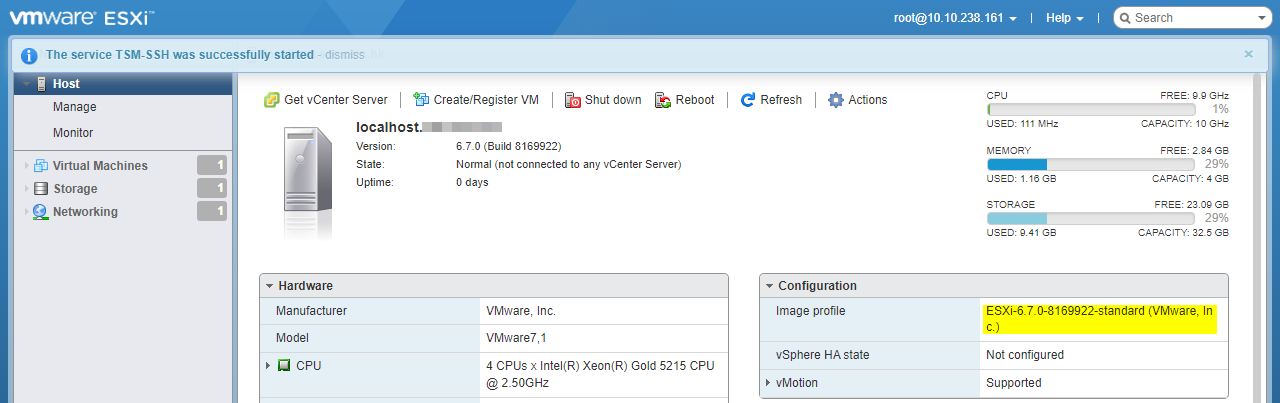
Compared to the existing image profile ESXi-6.7.0-8169922-standard (VMware, Inc.), the upgrade profile name ESXi-6.7.0-20191204001-standard should be selected.
Run upgrade and append the profile name (ESXi-6.7.0-20191204001-standard) at the end of the command.
esxcli software profile update -d /vmfs/volumes/63abe767-b0668188-650d-005056b5b2ef/ESXi670-201912001.zip -p ESXi-6.7.0-20191204001-standard

When see the message: The Update completed successfully
The upgrade is completed and a reboot is required for the changes to take effect.
Finally, exit maintenance mode in the node after reboot.
vim-cmd hostsvc/maintenance_mode_exit
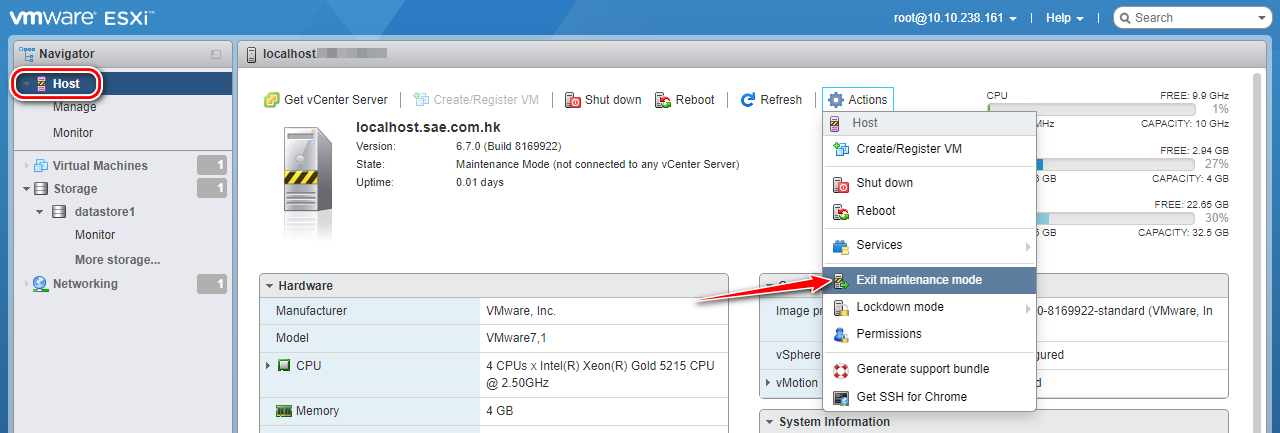
| From ESXi 6.7U3 to ESXi 7.0 U3 |
| Hypervisor | Before | After |
|---|---|---|
| ESXi | 6.7.0 Update 3 | 7.0 Update 3 |
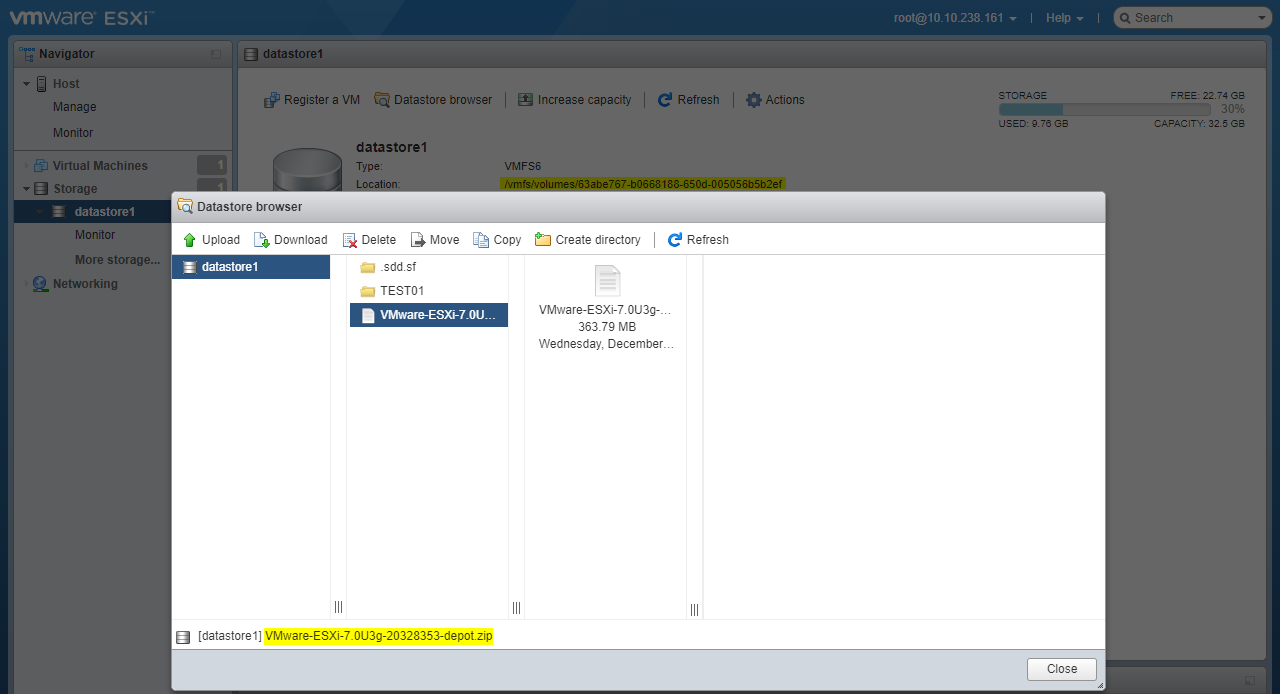
Upload the upgrade file(VMware-ESXi-7.0U3g-20328353-depot.zip) to a datastore
The file location: /vmfs/volumes/63abe767-b0668188-650d-005056b5b2ef/VMware-ESXi-7.0U3g-20328353-depot.zip
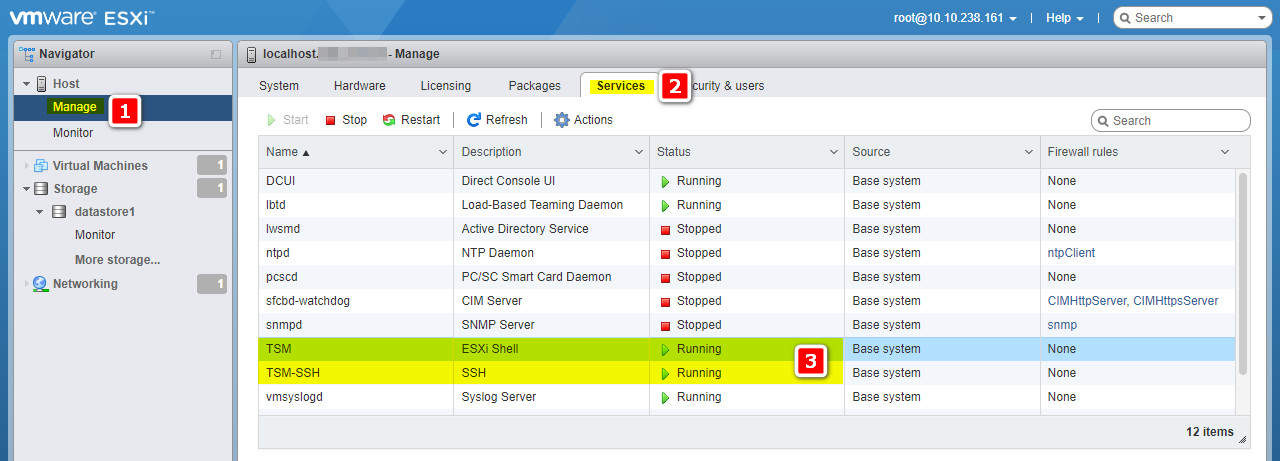
Enable SSH Service
Put the node into maintenance mode
connect to console via SSH.
vim-cmd hostsvc/maintenance_mode_enter
View the image profiles
Connect to the console via SSH and run the following command to check the image profile.
esxcli software sources profile list -d /vmfs/volumes/63abe767-b0668188-650d-005056b5b2ef/VMware-ESXi-7.0U3g-20328353-depot.zip

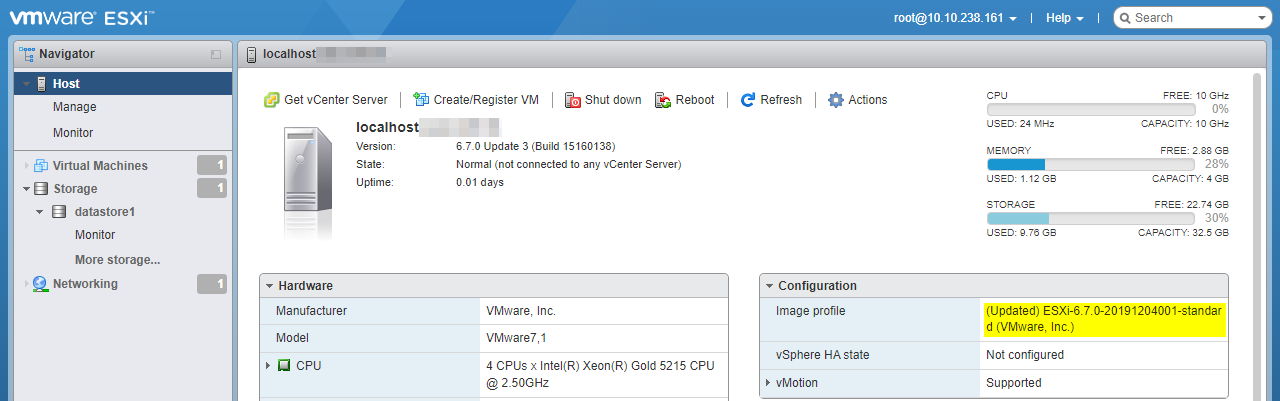
Compared to the existing image profile (Updated) ESXi-6.7.0-20191204001-standard (VMware, Inc.), the upgrade profile name ESXi-7.0U3g-20328353-standard should be selected.
Run upgrade and append the profile name (ESXi-7.0U3g-20328353-standard) at the end of the command.
esxcli software profile update -d /vmfs/volumes/63abe767-b0668188-650d-005056b5b2ef/VMware-ESXi-7.0U3g-20328353-depot.zip -p ESXi-7.0U3g-20328353-standard

When see the message: The Update completed successfully
The upgrade is completed and a reboot is required for the changes to take effect.
Finally, exit maintenance mode in the node after reboot.
vim-cmd hostsvc/maintenance_mode_exit
| From ESXi 7.0 U3 to ESXi 8.0 |
| Hypervisor | Before | After |
|---|---|---|
| ESXi | 7.0 Update 3 | 8.0 |
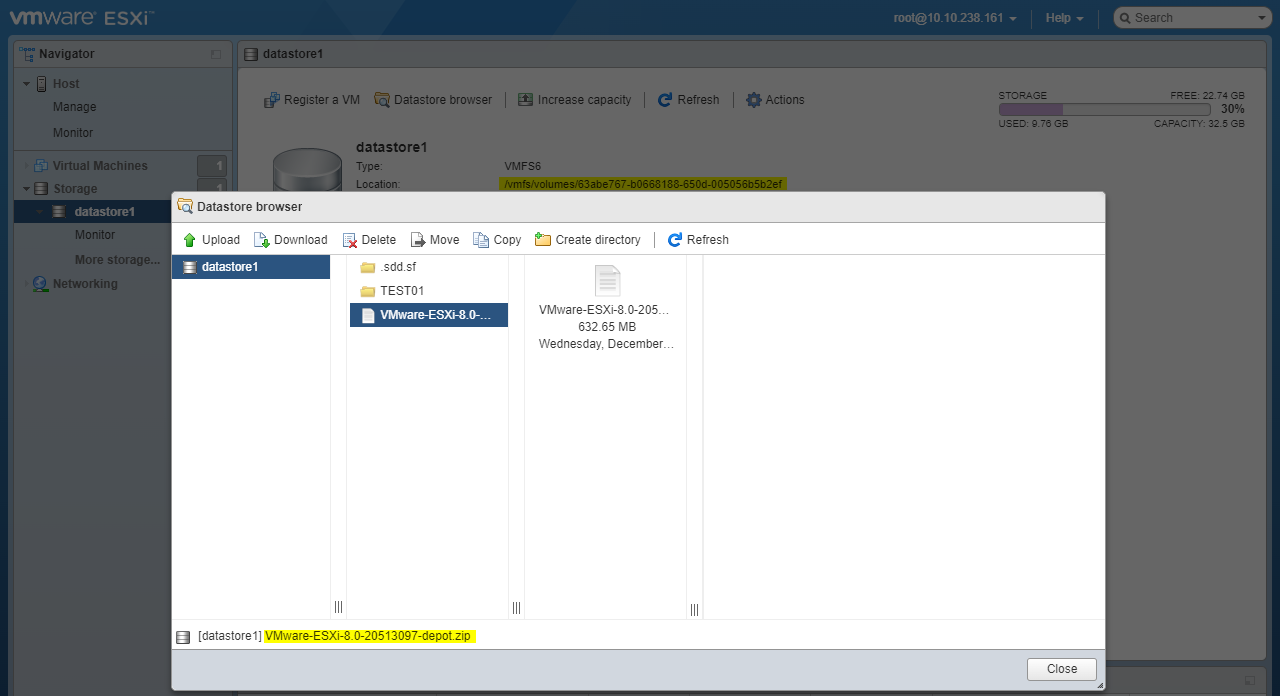
Upload the upgrade file(VMware-ESXi-8.0-20513097-depot.zip) to a datastore
The file location: /vmfs/volumes/63abe767-b0668188-650d-005056b5b2ef/VMware-ESXi-8.0-20513097-depot.zip
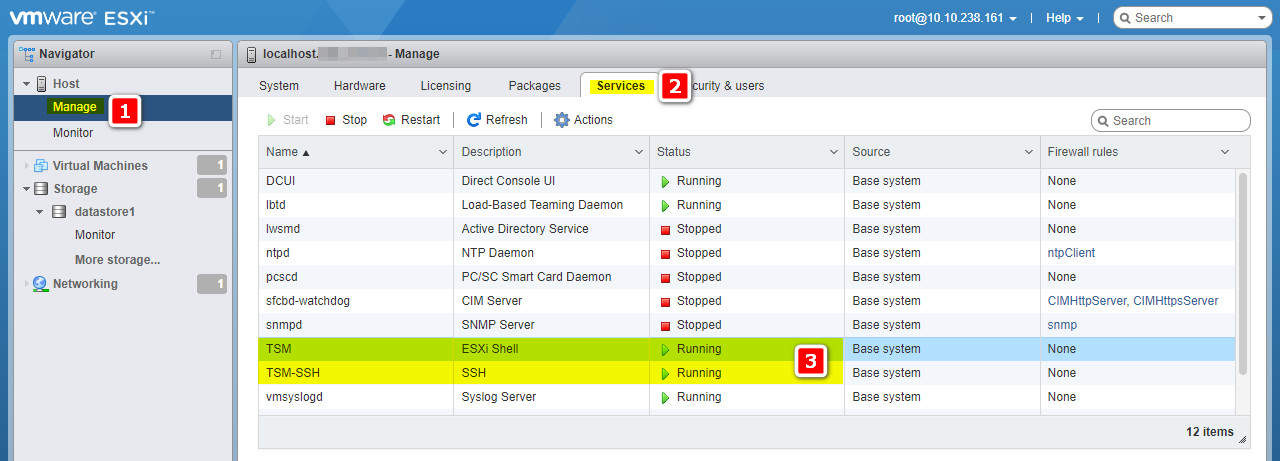
Enable SSH Service
Put the node into maintenance mode
connect to console via SSH.
vim-cmd hostsvc/maintenance_mode_enter
View the image profiles
Connect to the console via SSH and run the following command to check the image profile.
esxcli software sources profile list -d /vmfs/volumes/63abe767-b0668188-650d-005056b5b2ef/VMware-ESXi-8.0-20513097-depot.zip

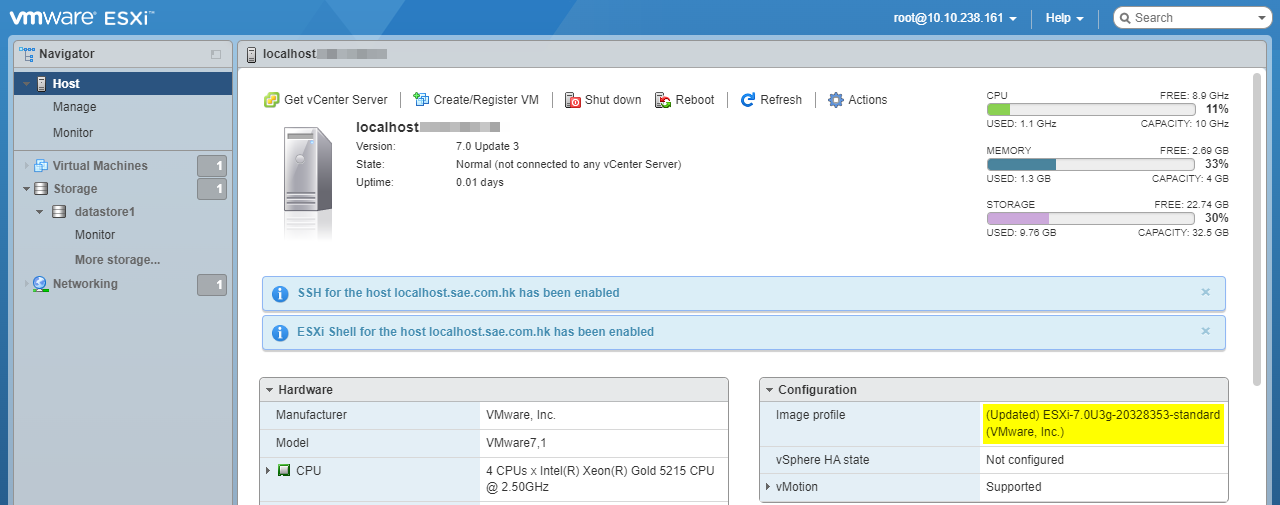
Compared to the existing image profile (Updated) ESXi-7.0U3g-20328353-standard (VMware, Inc.), the upgrade profile name ESXi-8.0.0-20513097-standard should be selected.
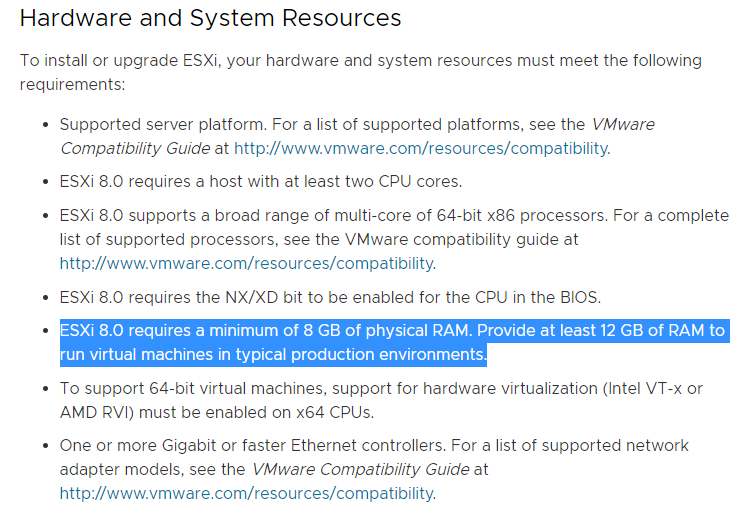
If RAM capacity no match a minimum requires, the upgrade will be failed.
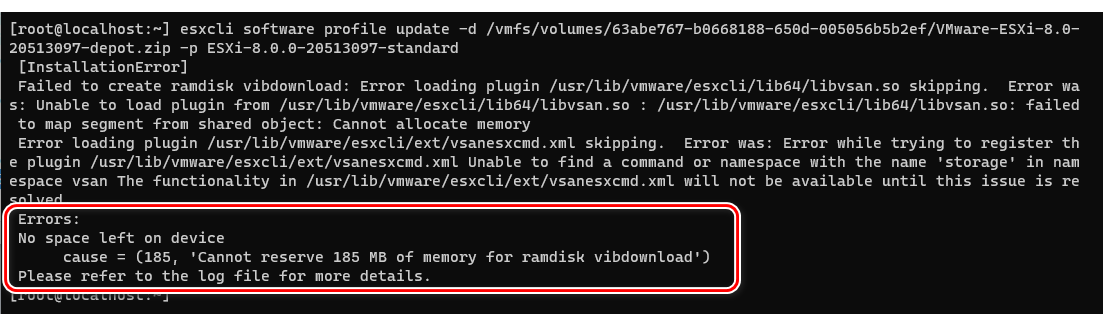
So, I Upgrade the RAM from 4 GB to 8 GB
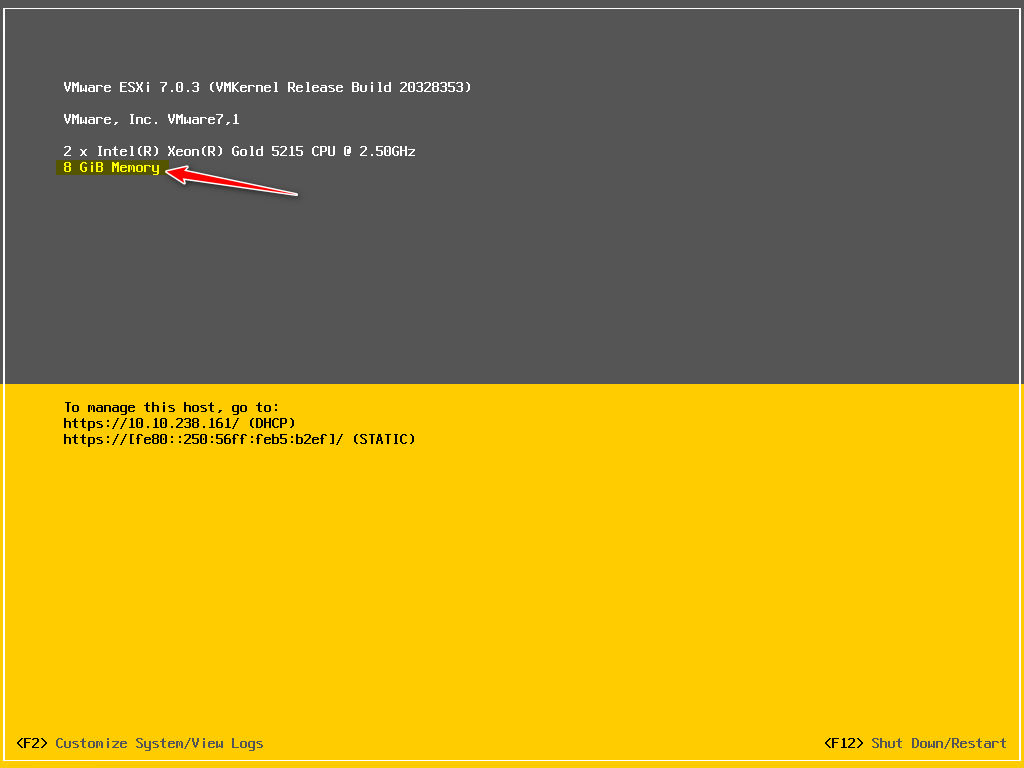
Run upgrade and append the profile name (ESXi-8.0.0-20513097-standard) at the end of the command.
esxcli software profile update -d /vmfs/volumes/63abe767-b0668188-650d-005056b5b2ef/VMware-ESXi-8.0-20513097-depot.zip -p ESXi-8.0.0-20513097-standard

When see the message: The Update completed successfully
The upgrade is completed and a reboot is required for the changes to take effect.
Finally, exit maintenance mode in the node after reboot.
vim-cmd hostsvc/maintenance_mode_exit
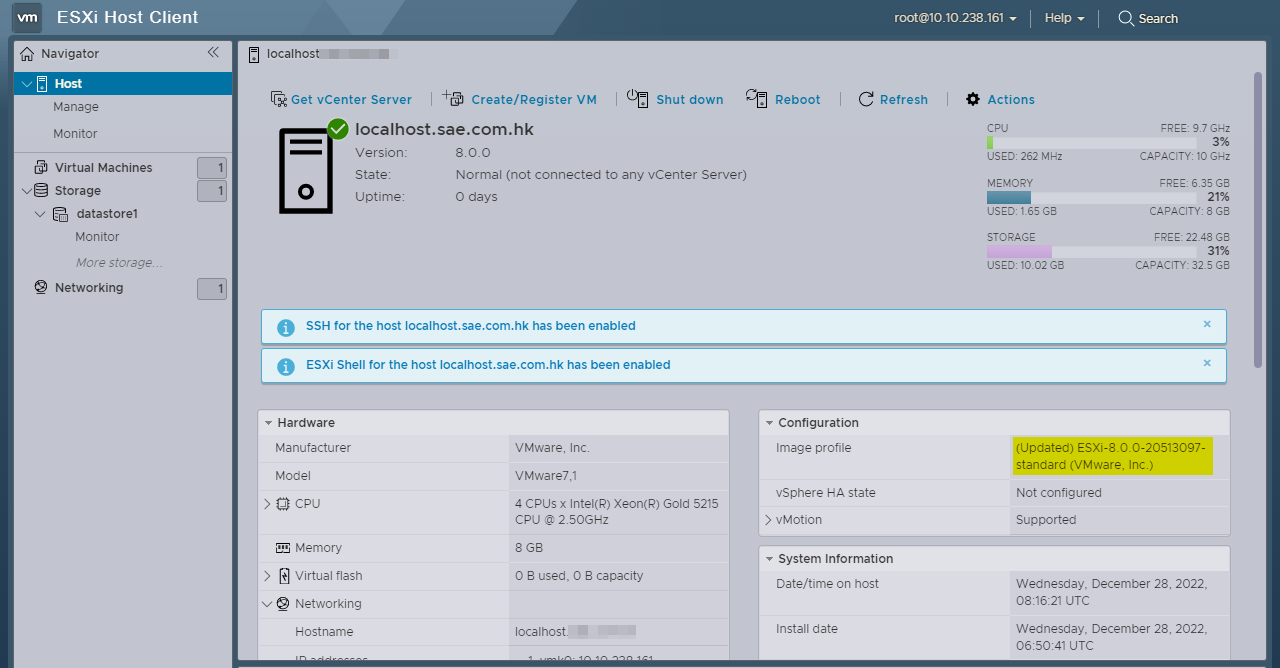
| Conclusions: |
Using the command line interface to Upgrade by ESXCLI. This method can be used for standalone ESXi hosts and ESXi hosts managed by vCenter.
| Related: |