Introduction:
All exercises are based on the “Cisco Packet Tracer” software platform.
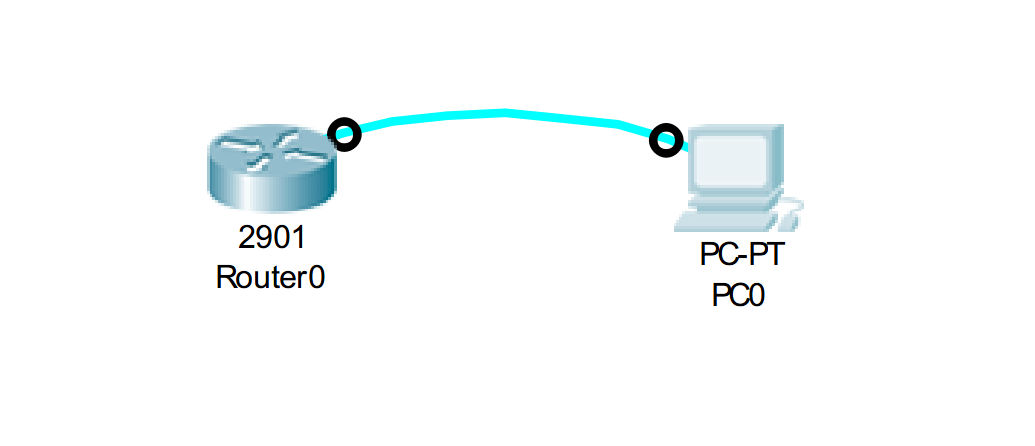
Connect to the Cisco device through Console.
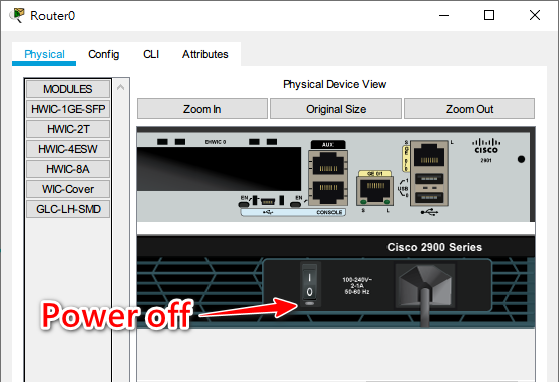
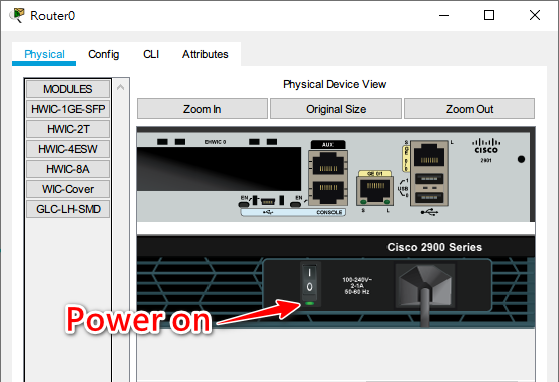
As the password was forgotten, the Cisco device needs to be restarted manually.
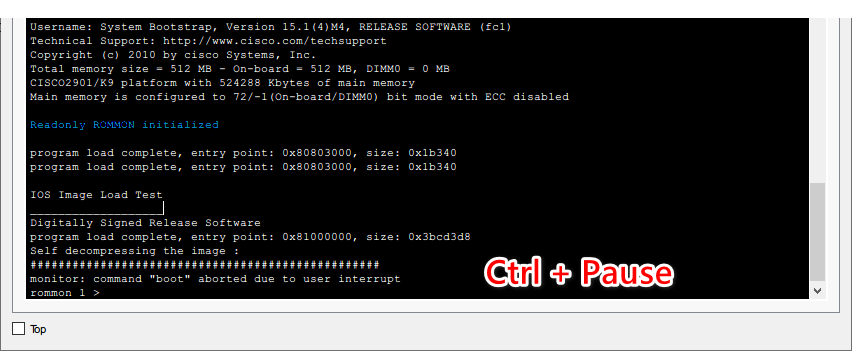
After powering on, press Ctrl + Pause on the keyboard to interrupt the Router boot process and enter ROM Monitor Mode.
- Ignore the NVRAM configuration file (Startup-config) in IOS.
- Change the value of the configuration register from the default
0x2102to0x2142.
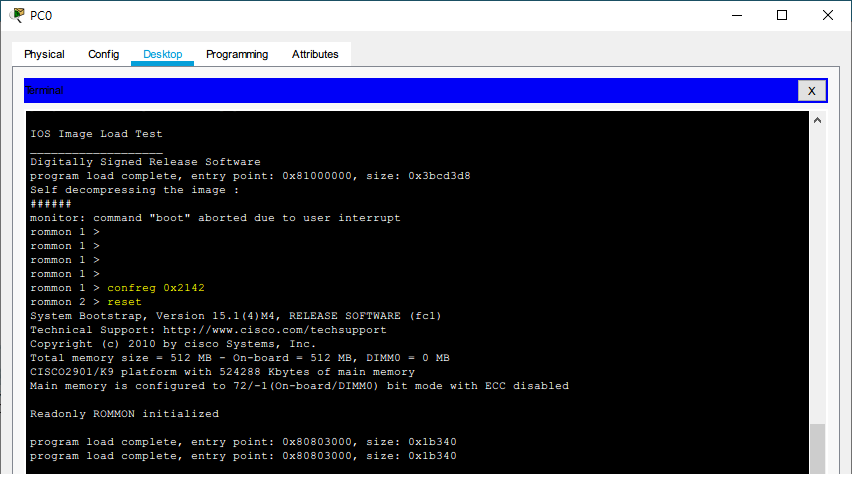
rommon 1 > confreg 0x2142
rommon 2 > reset
Use the
resetcommand to reload IOS, which will ignore the NVRAM configuration file due to the value of0x2142.
would you like to enter the initial configuration dialog [yes/no]:
Enter no and press enter.

Router>enable
Router#copy startup-config running-config
Restore the settings of the Cisco device prior to recovery.
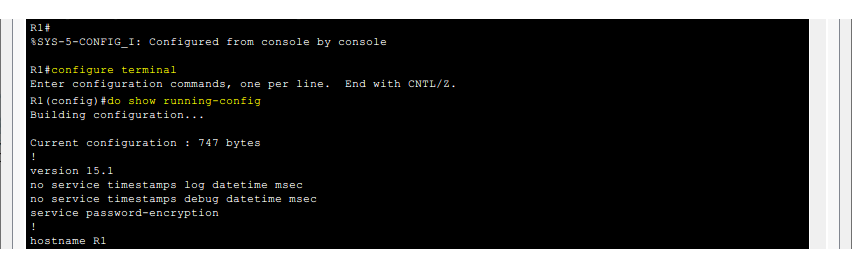
R1#show running-config
View the device settings, mainly to check the privilege and local account information.
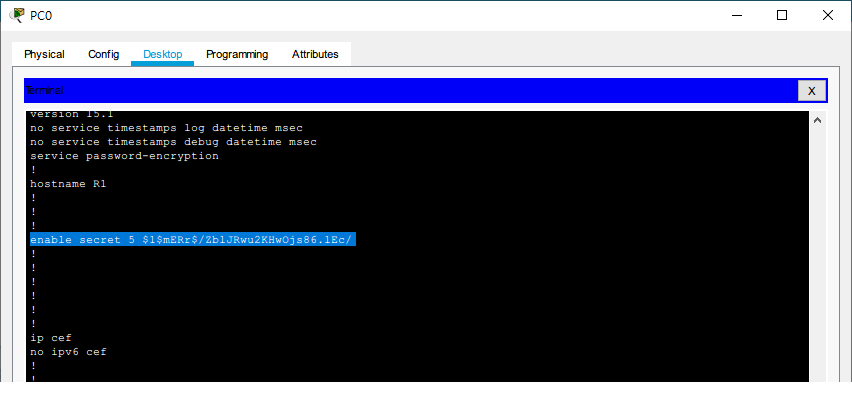
There is a privilege (enable) mode password set.
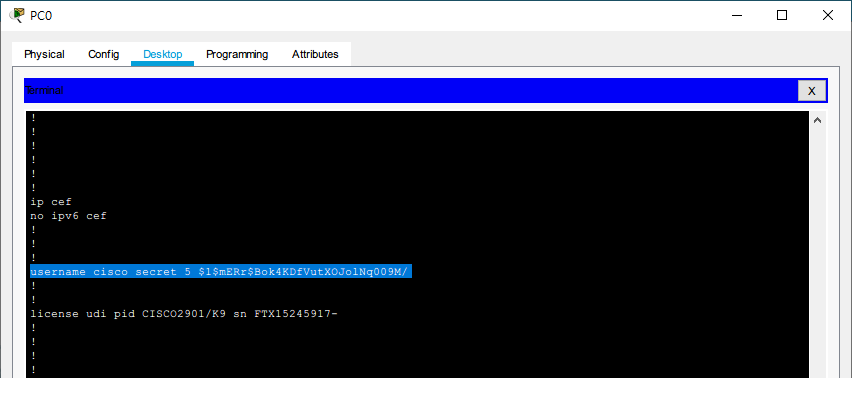
A local account with the username “cisco” and an encrypted password is set.
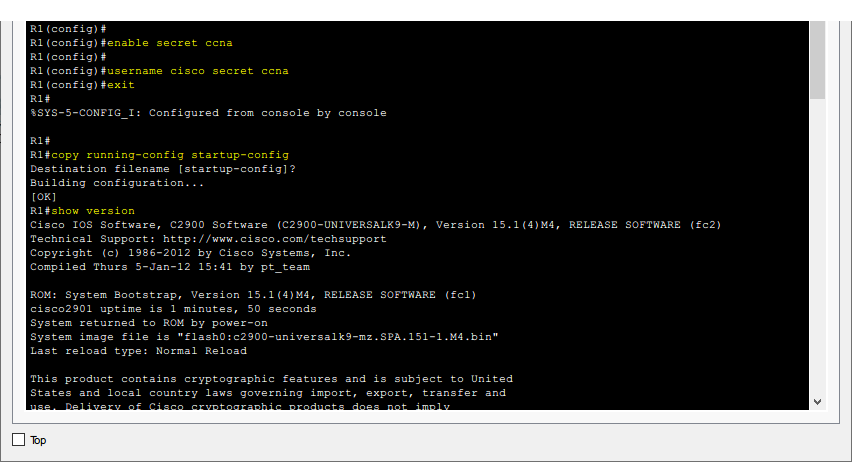
R1#configure terminal
R1(config)#enable secret ccna
R1(config)#username cisco secret ccna
R1(config)#exit
Reset the privilege mode (enable) password and the local account (cisco) password.
R1#show version
Check the device version.
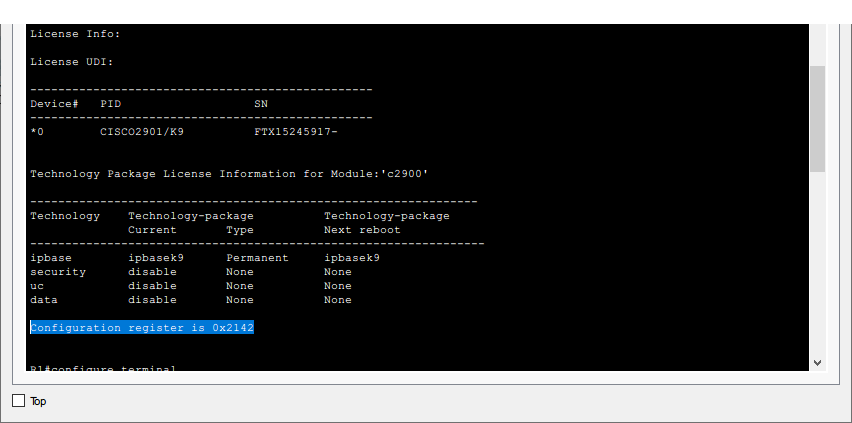
The value of the configuration register is 0x2142.
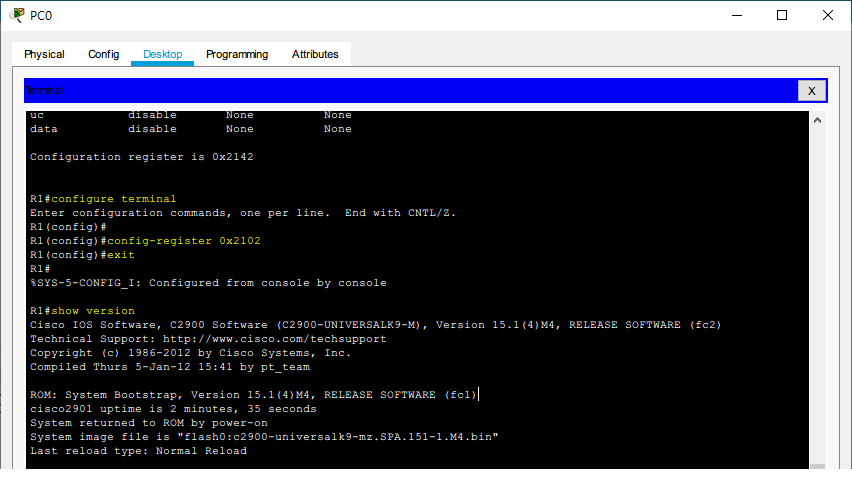
R1#configure terminal
R1(config)#config-register 0x2102
R1(config)#exit
Restore the value of the configuration register to
0x2102.
R1#show version
Check the device version again to confirm.
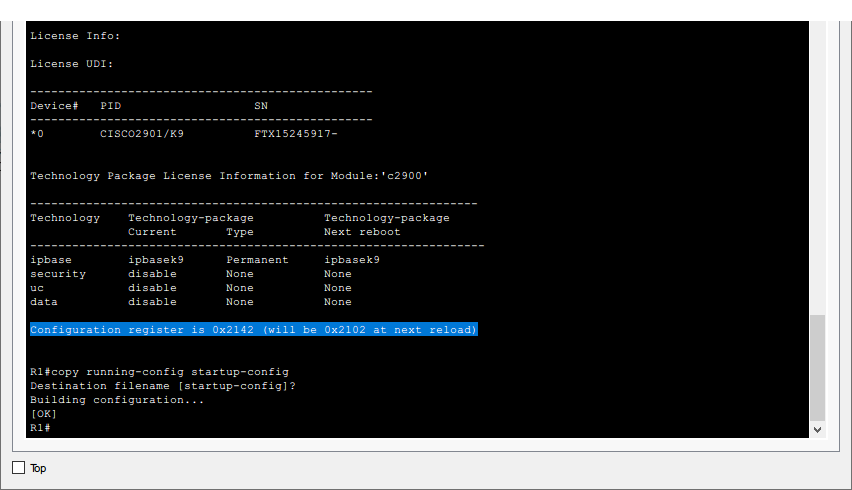
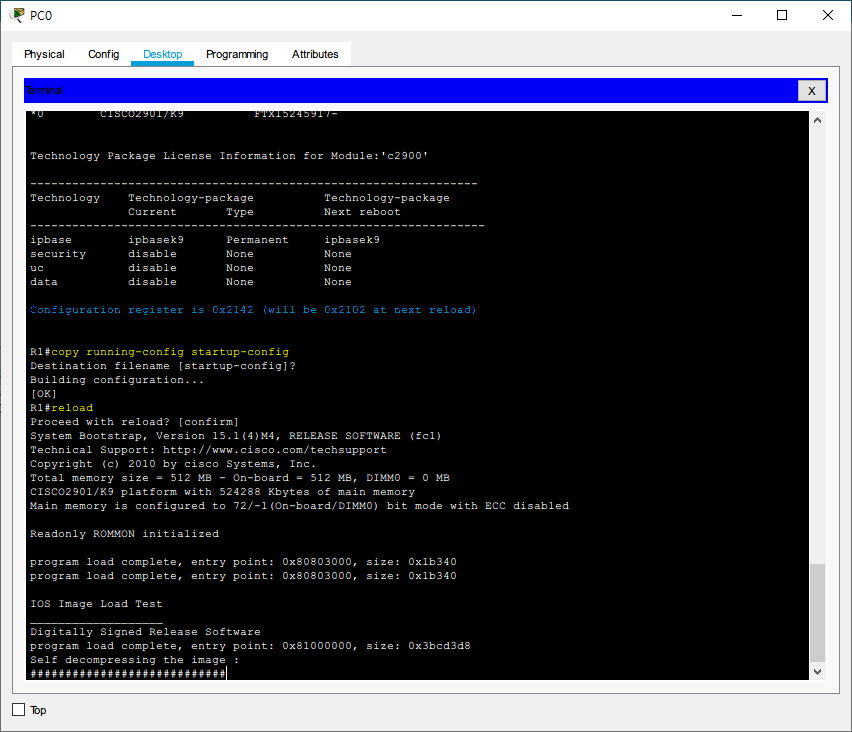
R1#copy running-config startup-config
Write the updated configuration values back to the startup configuration (i.e. save settings).
R1#reload
Restart the device.
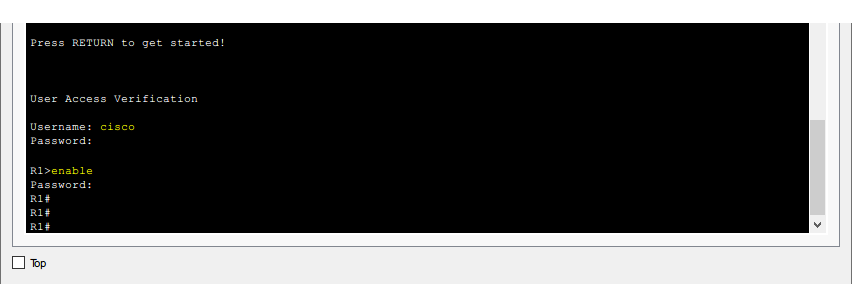
The newly set password can be used to log in to the device.
